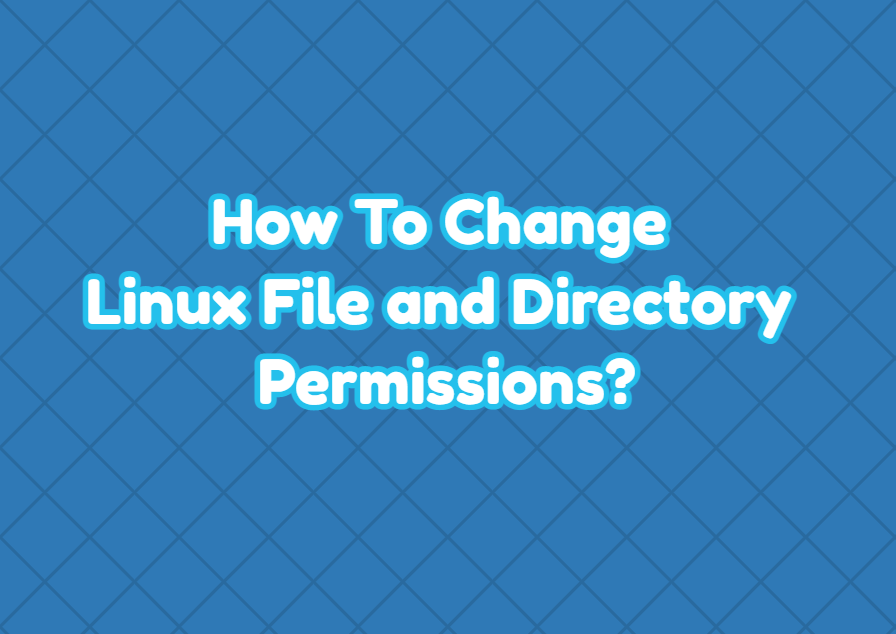Linux is a secure operating system that uses file and directory permissions to allow and deny different access types. In general, a file or directory has 3 operations named read , write and execute . These operations permissions can be set according to the different users or user groups. The chmod command is used to change file and directory permissions. The chmod command name comes from change mod .
chmod Command Syntax
The chmod command has the following syntax
chmod PERMISSION FILE_DIRECTORY- PERMISSION is the permission we want to set to the FILE_DIRECTORY.
- FILE_DIRECTORY is a file or directory in which permissions are changed.
Permissions
Linux provides the following permissions.
| Numeric Value | Characer Value | Permission | Description |
|---|---|---|---|
| 0 | – | None | |
| 1 | e | Execute | |
| 2 | w | Write | |
| 3 | ew | Execute and Write | |
| 4 | r | Read | |
| 5 | re | Read and Execute | |
| 6 | rw | Read and Write | |
| 7 | rwe | Read, Write and Execute |
Change Owner User Permissions
The u character is used to change the file or directory permission for the owner user. Every file and directory has an owner user and the permission can be changed like below.
Add User Execute Permission
$ chmod u+x file.txtRemove User Execute Permission
$ chmod u-x file.txtAdd User Write Permission
$ chmod u+w file.txtRemove User Write Permission
$ chmod u-x file.txtAdd User Read Permission
$ chmod u+r file.txtRemove User Remove Permission
$ chmod u-r file.txtAdd User Read and Write Permission
$ chmod u+rw file.txtRemove User Read and Write Permission
$ chmod u-rw file.txtChange Group Permissions
Files and directories also have group ownership where the ownership group has provided permissions. Group ownership is used to provide a group of users to the files and directories. User permissions for files and directories can be changed like below.
Add Group Execute Permission
$ chmod g+x file.txtRemove Group Execute Permission
$ chmod g-x file.txtAdd Group Write Permission
$ chmod g+w file.txtRemove Group Write Permission
$ chmod g-x file.txtAdd Group Read Permission
$ chmod g+r file.txtRemove Group Remove Permission
$ chmod g-r file.txtAdd Group Read and Write Permission
$ chmod g+rw file.txtRemove Group Read and Write Permission
$ chmod g-rw file.txtChange Other Permissions
The other is used to specify all users except the owner user and owner group which is described in the previous parts. Generally removing all permissions for the other is a secure implementation.
Add Other Execute Permission
$ chmod o+x file.txtRemove Other Execute Permission
$ chmod o-x file.txtAdd Other Write Permission
$ chmod o+w file.txtRemove Other Write Permission
$ chmod o-x file.txtAdd Other Read Permission
$ chmod o+r file.txtRemove Other Remove Permission
$ chmod o-r file.txtAdd Other Read and Write Permission
$ chmod o+rw file.txtRemove Other Read and Write Permission
$ chmod o-rw file.txtChange All Permissions
The chmod command also provides the a to set permission for all user types like user, group and others.
Add All Execute Permission
$ chmod a+x file.txtRemove All Execute Permission
$ chmod a-x file.txtAdd All Write Permission
$ chmod a+w file.txtRemove All Write Permission
$ chmod a-x file.txtAdd All Read Permission
$ chmod a+r file.txtRemove All Remove Permission
$ chmod a-r file.txtAdd All Read and Write Permission
$ chmod a+rw file.txtRemove All Read and Write Permission
$ chmod a-rw file.txtChange Permission Recursively
In order to change directories and child content permissions, we should specify the -R recursive option for the usermod .
$ chmod u+rw mybackups