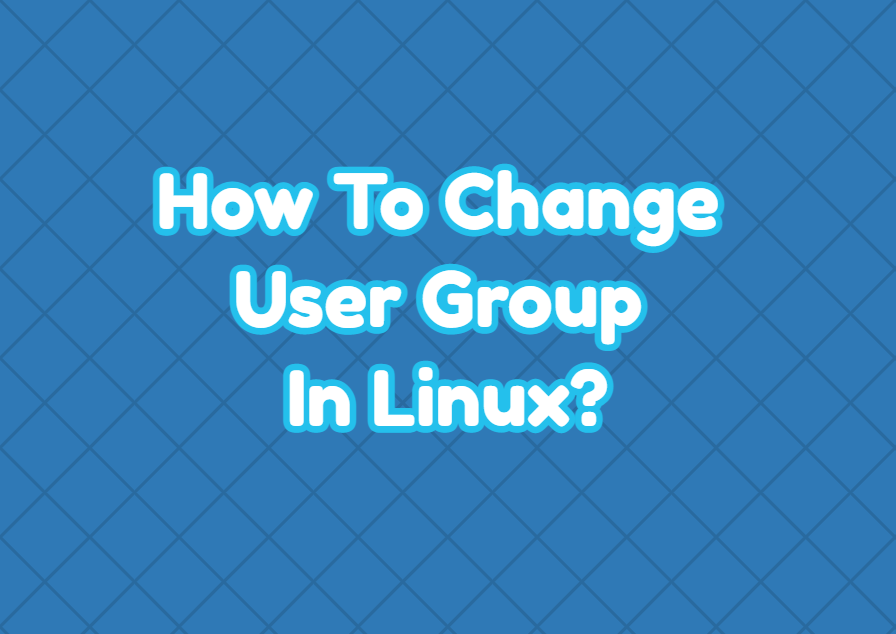Linux users are assigned to different groups to get different permissions. A single user may have single or multiple groups. In this tutorial, we examine how to change user groups in Linux operating system.
Linux Group Types
There are two types of Linux Groups. First is the primary group which is generally the same as the user. The primary group is used when the user creates a file or folder the primary group is assigned as the group for the created file or folder. The second group type is the second group which is mainly used to provide permission for other files and folders to access.
Display User Groups
A user may have single or more groups. These groups can be listed by using the groups command like below.
$ groupsismail adm cdrom sudo dip plugdev lpadmin lxd sambashare wireshark
Change Primary Group
The primary group can be changed with the usermod command. The -g option is used to provide the primary group name to be set. The syntax of the usermod command is like below.
usermod -g PRIMARY_GROUP USERNAME- PRIMARY_GROUP is the group name we want to change.
- USERNAME is the user we want to change.
In the following example, we set the user “ismail” secondary group as “admin”.
$ usermod -g admin ismailChange Secondary (Other) Group
The secondary group of a user can be changed using the -G option. This is also called changing another group of users. The -G option is used to specify the secondary group to add for the user. Also, the -a option is used to add a new secondary group. In the following example, we set the secondary group of the “ismail” as “editor”.
$ usermod -a -G admin ismailChange Multiple Groups
The usermod command can be also used to set multiple secondary groups for a user. The multiple group names are provided with the -G option of separating all group names with a comma. In the following example, we set multiple user groups for the user “ismail”.
$ usermod -a -G admin,editor,superadmin ismail