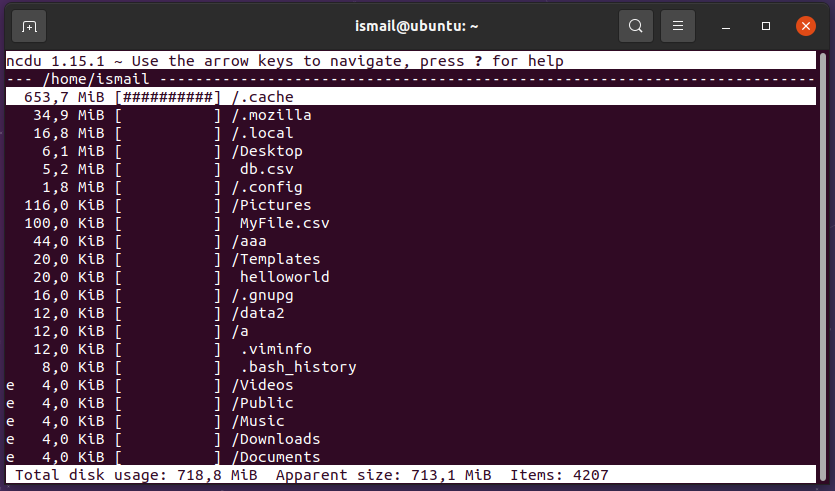The disk is an important resource for Ubuntu distributions and servers. Especially SSD disks are more expensive than other mechanical disks. So it is important to check free and used disk space regularly and take required actions to empty unnecessary data. Ubuntu provides different ways, commands to check free and used disk space. In this tutorial, we examine command line and GUI ways to list disk space usage.
System Monitor GUI Tool
The System Monitor is a simple GUI tool that lists currently mounted disks with basic information like device name, mount path, file system type, total disk size, available (free) disk space, used disk space. Also, the disk usage is displayed as a bar graph. The System Monitor can be opened via the Ubuntu dash by typing “system monitor”.
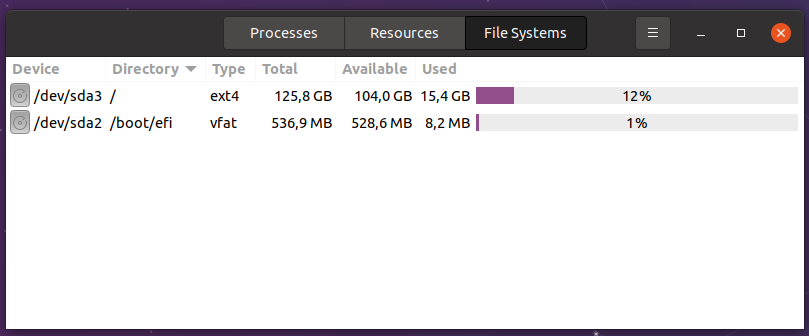
Disk Usage Analyzer (Baobab) GUI Tool
Disk Usage Analyzer is advenced disk usage display tool which provides usefull graphics and directory level sizes. The Disk Usage Analyzer is also called as boabab which is its package name to install. It is not installed by default by can be easily installed with the following command.
$ sudo apt install baobabThe Disk Analyzer can be opened via the Ubuntu Dash or via menu.
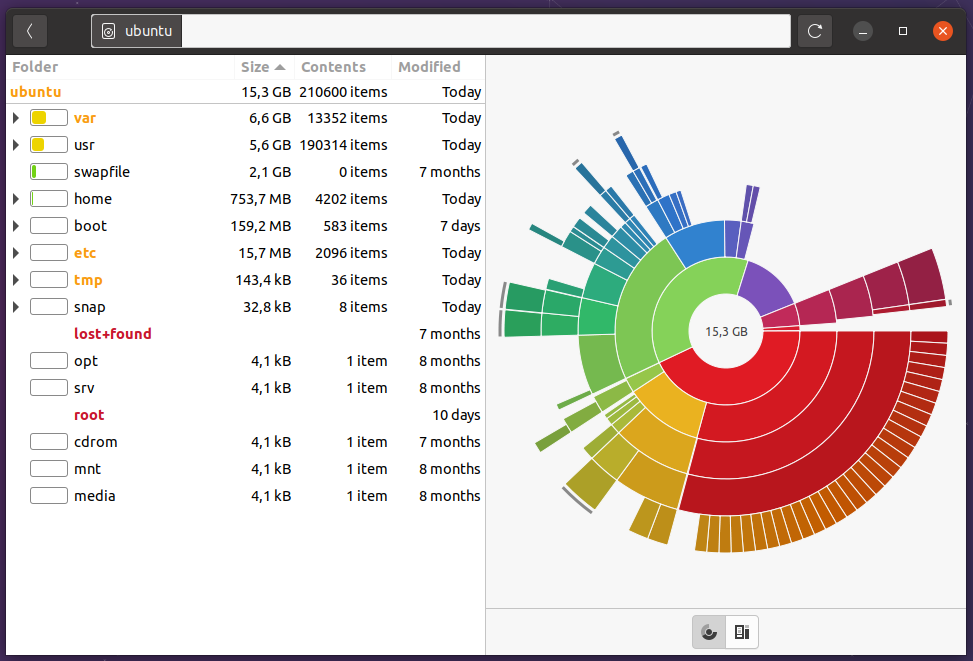
Qdirstat GUI Tool
Qdirstat is powerfull tool which provides free and used space about disk, partition and directories. It is not installed by default in Ubuntu operating system. The Qdirstat can be installed with the following example.
$ sudo apt install qdirstatThe Qdirstat can be opened via the Ubuntu Dash or Menu. We can see that Qdirstat lists root partitions and child directories sizes, usage percentage and other details with a graphical presentation.
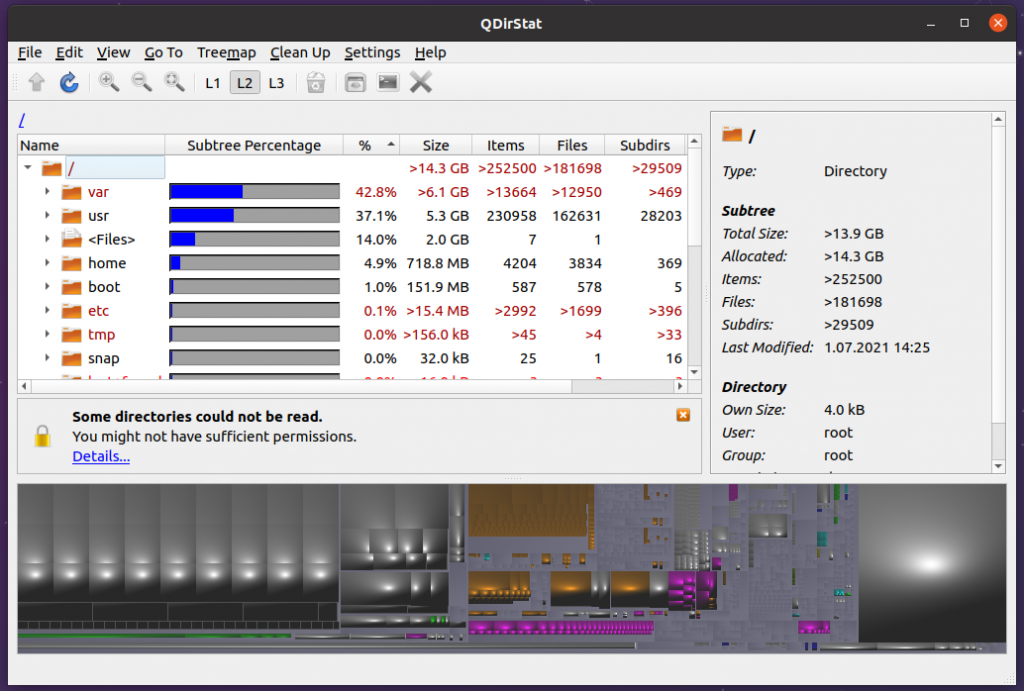
File Manager Tool
Ubuntu provides different file managers which differs according to the desktop environment. By using the desktop environment the disk usage can be listed. First open the file manager and navigate to the root directory like below. Right click and select Properties .
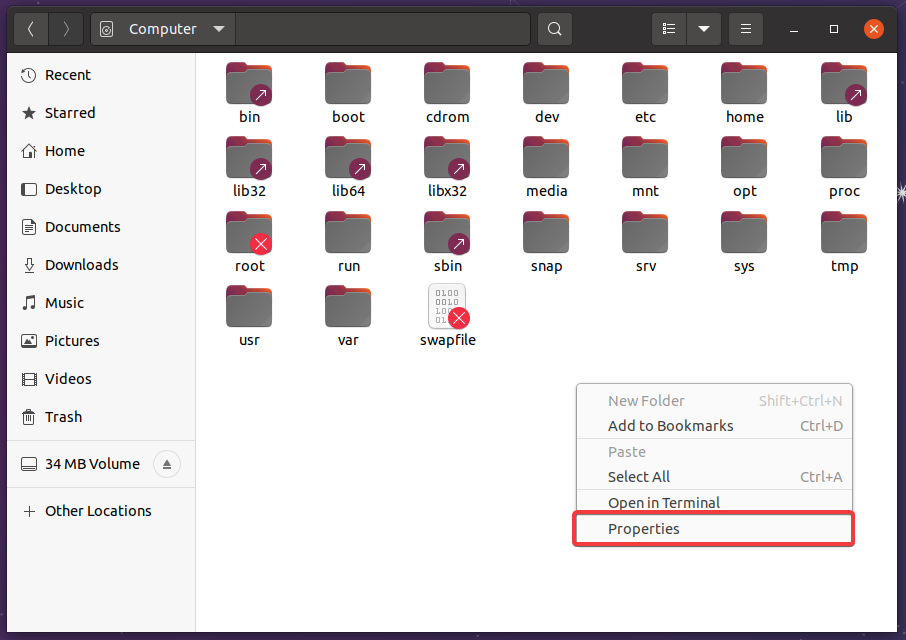
The opened properties windows displays information like path name, used storage, free storage, total capacity.
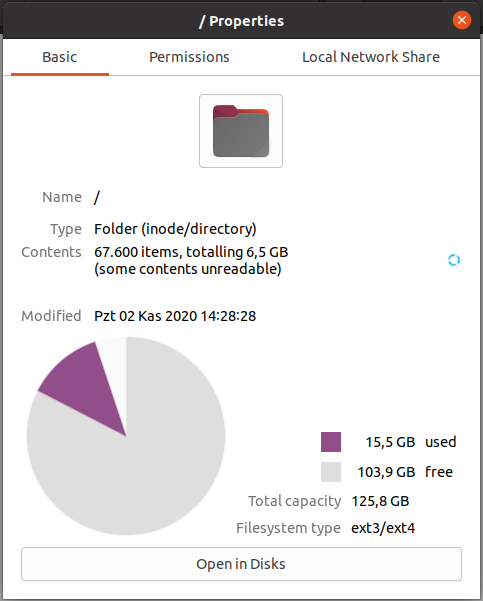
df Command
The df command can be used to to display amount of disk space available. The -h option is used to list size, used disk space, free disk space in a human readable units like gigabyte. Also the used percentage is provided.
$ df -h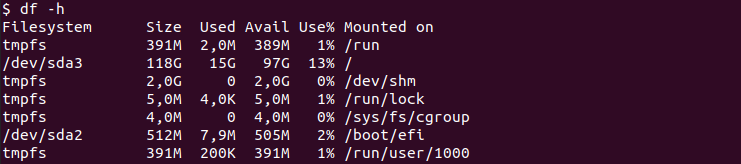
ncdu Command
The ncdu command can be used to list disk usage only, it do not provides disks free storage. The ncdu is not install by default in Ubuntu and can be installed like below.
$ sudo apt install ncduAs a command just execute the ncdu command from the command line interface like below.