Linux command-line interface or bash is one of the most strong and popular parts of it. A regular system administrator spends a lot of his time on the terminal and types a lot of commands. Daily operations generally repeat where previously executed commands are generally executed again and again. The history command is used to list previously executed commands in a bash shell.
history Command Syntax
The history command has the following syntax.
history OPTIONS- OPTIONS are set to display specified number of history commands. OPTIONS is optional.
List Last 1000 Commands
The history command lists all previously executed commands. The default size for the history is 1000 which means no more than 1000 commands can be stored in history. When the history command is executed like below it will list all the last 1000 commands.
list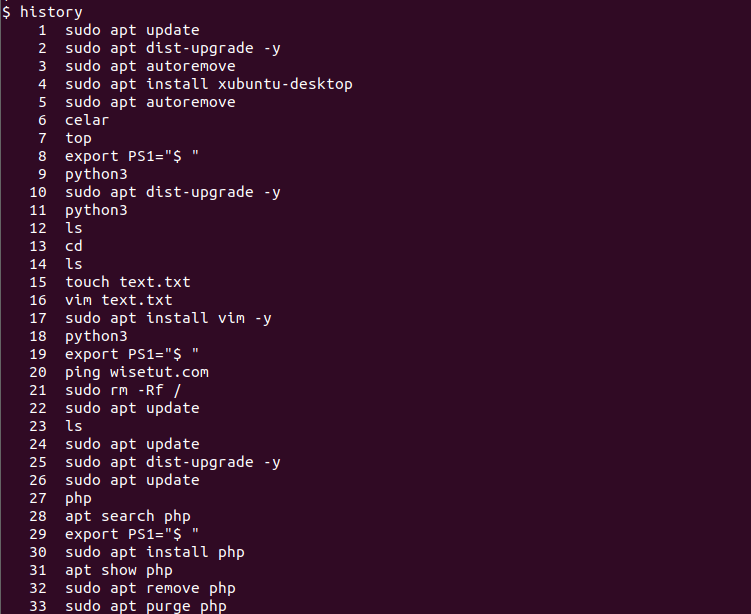
From the output we can see that the commands and numbers are printed. These numbers are used to execute or remove them from the history.
List Last Specified Number of Commands
Even last 1000 commands are listed with the history command we can set a limit for the displayed command count. We will just provide the number of the commands we want to display from the history.
history 10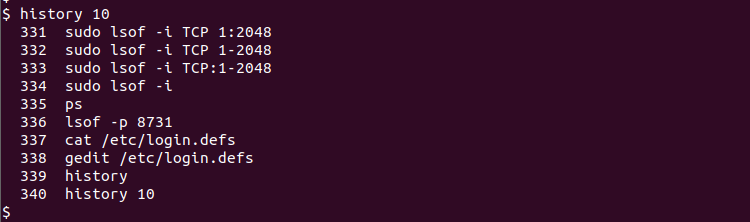
Execute Specified Command Again
One of the most useful feature of the history command is the ability to execute previously executed command. The command can be executed with its history number which is listed previously. The ! sign is used to specify execute historical command with the specified ID. In the followig example we will execute the command numbered as 333.
!333The output will be like below where the command is printed to the terminal.
sudo lsof -i TCP:1-2048 [sudo] password for ismail: COMMAND PID USER FD TYPE DEVICE SIZE/OFF NODE NAME systemd-r 712 systemd-resolve 13u IPv4 35311 0t0 TCP localhost:domain (LISTEN) sshd 916 root 3u IPv4 39812 0t0 TCP *:ssh (LISTEN) sshd 916 root 4u IPv6 39814 0t0 TCP *:ssh (LISTEN) apache2 971 root 4u IPv6 42125 0t0 TCP *:http (LISTEN) apache2 5619 www-data 4u IPv6 42125 0t0 TCP *:http (LISTEN) apache2 5620 www-data 4u IPv6 42125 0t0 TCP *:http (LISTEN) apache2 5621 www-data 4u IPv6 42125 0t0 TCP *:http (LISTEN) apache2 5622 www-data 4u IPv6 42125 0t0 TCP *:http (LISTEN) apache2 5623 www-data 4u IPv6 42125 0t0 TCP *:http (LISTEN) cupsd 5625 root 6u IPv6 134296 0t0 TCP ip6-localhost:ipp (LISTEN) cupsd 5625 root 7u IPv4 134297 0t0 TCP localhost:ipp (LISTEN)
Only Print Old Command
By using the ! sign the historical command is executed. We can also add :p which will not execute the command and only print to the screen. We can copy and paste the printed command into the terminal for execution. This is a more controlled way to execute historical commands.
!333:pRun Most Recent Command
By using the double exclamation mark !! the most recent command can be executed directly. This is equal to the !1.
!!Filter Command History
Historic commands can be filtered by using the grep command. During daily usage, we run a lot of different or similar commands which are very hard to remember or identify. By providing a specific term the historic commands can be filtered and searched. In the following example, we will list commands those contain “login”.
history | grep loginThe output is like below.
337 cat /etc/login.defs 338 gedit /etc/login.defs 342 history | grep login
Search In Command History
History can be searched in an interactive manner. Just press the CTRL+R keys which will start the interactive search mode where we can type some characters where the matched command is displayed. In the following example, we type “login” which will look below.
(reverse-i-search)`login': history | grep loginPress Enter to executed listed command or Press ESC just put the command into the terminal where you can change some part of the command.
Remove Specific Lines From History
Even historic commands are very useful we may want to remove some of them for different reasons. For example, if we have typed a command which contains sensitive information like username, password, or token we should remove this line. The -d option is used to remove the specified line number from the history.
history -d 233Remove All History
Deleting history commands line by line is a trivial task. All history can be deleted by using the -c option. This clears the history.
history -c