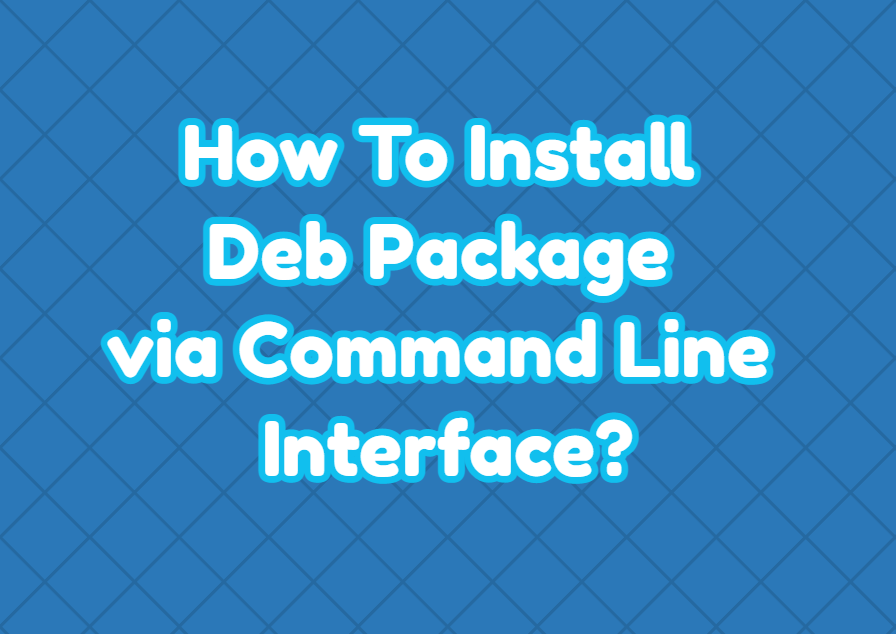The Deb package is used to install software for Linux distributions like Debian, Ubuntu, Mint, Kali etc. These distributions are called deb-based distributions as their default package management system is based on deb packages. The deb packages can be installed via the command line interface by using different commands and package managers which provide the ability to work without GUI or desktop environment. In this tutorial, we examine how to install deb packages via command line interface by using commands like dpkg , apt , apt-get and gdebi .
Install Deb Package with dpkg Command
The dpkg command is the official command in order to manage deb packages. We can use the dpkg command in order to install deb packages. The -i option is provided with the package to the dpkg command.
$ sudo dpkg -i google-chrome-stable_current_amd64.deb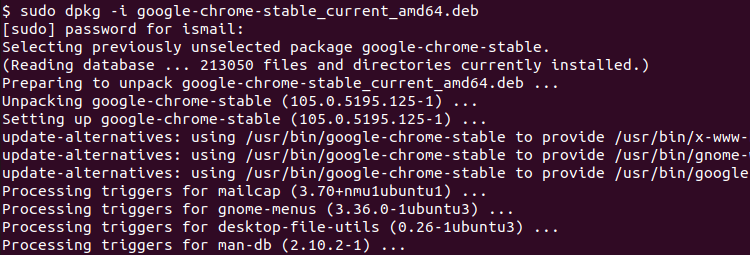
Install Deb Package with apt Command
The apt command is a high-level command line interface for package management. The apt command is generally used to manage software via repositories but under the hood, deb packages are used. We can use the apt command in order to install deb packages.
$ sudo apt install ./google-chrome-stable_current_amd64.debInstall Deb Package with apt-get Command
The apt-get command is the previous version of the apt command. Similar to the apt command we can use the apt-get command in order to install deb packages.
$ sudo apt-get install ./google-chrome-stable_current_amd64.debInstall Deb Package with gdebi Command
The gdebi command is 3rd party command which is a very popular tool to install and manage the deb files. We just provide the deb package to the gdebi command with the sudo command like below.
$ sudo gdebi ./google-chrome-stable_current_amd64.deb